How to Edit Your Nonprofit Videos Online
This blog was sponsored by InVideo
Over the years, video has emerged as the most preferred method of content. Brands have even started preferring its use while trying to reach prospects. These days, nonprofit organizations can leverage video to get their messages across and make an impression on their audiences. If you are planning on using video, you need to edit your nonprofit videos to perfection.
Choose the Software
These days, there are hundreds of online video editors available online. It is often a Herculean task for nonprofit organizations to identify the one that is most suitable for them. Spend time evaluating your editing needs and then shortlist tools that are suitable for you. Nonprofit organizations may need to create videos in multiple languages or add their branding logo.
With a video editing tool such as InVideo, it becomes easy for brands to create high-quality videos—even ones where they will have all the reseller rights. The fact that you can access thousands of fully accessible templates and over a million images and video clips in InVideo gives you a lot of creative freedom.
Opt for a Fast Computer
One of the prerequisites of editing a video is a computer that allows you to store larger files. The brand, operating system, or model of the computer does not matter. But you do need to invest in a device with a fast storage device (SSD). Depending on the editing software that you are using, you may want to get the appropriate video card and processor.
Investing in such hardware will result in a significant improvement in the rendering and export time of your video files. If you find yourself struggling with the video loading time when editing files, try to go for an 8GB increase in your system’s RAM. While there are Android and iOS video editing applications, it is much easier for you to create professional quality videos from a laptop or desktop rather than editing on a phone or tablet.
Stick to the 321 Rule
While editing videos on Invideo or any other platform, you need to maintain the 321 rule. Whatever you create or edit, make sure that there are three copies of it. Preferably, the three copies should be stored in 2 different locations. You need to keep one of the locations at a physical distance from the other. Practicing this 321 rule helps ensure the safety of your stored files when you are working on critical nonprofit videos.
Edit Videos for a Story
The process of video editing often gets so cumbersome that people deter from the central creative goal of storytelling. You need to make your story aesthetically pleasing and visually pleasing to communicate the intended effects. To do this, start with the basics by removing extraneous footage and examining the order of the video clips.
After you save the file, figure out the story you intend to convey with the video. If needed, create an algorithm or roadmap for the use of editing features. However, realize that overuse of editing elements makes the video clumsy. This can cause the viewer to lose interest. Make sure that you stick to the original storyline while editing and ensure that every edited frame is in sync with the desired result.
Work on Color Correction
The concept of color is a powerful tool. You can use to set the story’s tone, evoke certain emotions, and tell a lot more. InVideo and other advanced video editing tools give the user a lot of color editing options.
To make your videos appear professional, you need to color correct the video so that there is equality among the different footages. For definite scenes where you want to establish the difference, you should go for color grading. Such a dedicated focus on color will help you make your video footage appear realistic and strike the right chord with the audience.
Use of Text and Graphics
Any video generally has a title slide, film credits, and closing billboards. Depending on the type of video you are creating, you may need to add more text. For those who want to play it safe, the traditional sans-serif font on a contrasting background works the best. In such a situation, the transition can be simple in and out dissolving.
Flashy graphics can work. But use them only if the nature of the video demands it. InVideo has some of the most impressive templates that you can choose for your graphic and text editing needs.
Focus on Music
The reason why video is the most popular form of digital marketing content is that it caters to both visual and audio aspects. While editing the video, you should use music (or instruments) to highlight key emotional points. For example, upbeat songs with good comic timing help to elevate the comic appeal of a video.
It is a good idea to have someone who can compose original music for your video. Including the music in the production budget will pay off as catchy jingles are often great advertisements themselves. If it is not feasible for you to come up with original music, make sure that the music you source during editing comes from a royalty-free music provider. Failure to do so will land you in a legal mess even when you create the video for a non-profit purpose.
Last Step
Once you are done editing your non-profit video, you need to pay attention to how you use it. Most editing novices make the mistake of exporting the edited file in the highest possible resolution. While this is the safest bet for videos that will be played on large screens, cinemas, and ultra HD screens, this does not work well for online viewing.
In today’s times, a good fraction of video viewers do so on their phones. A content creator needs to export smaller, high-quality versions of the edited video for easier playback. Depending on the platform that you are uploading your video to, you need to choose the export settings of the video.
About the Author
This post was written by Esther Hartholt, Marketing Manager at InVideo.
The post How to Edit Your Nonprofit Videos Online appeared first on Nonprofit Hub.








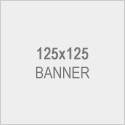
Leave a Reply